sIntroduction
SoapUI is a free tool that can be used to test out of the box ListData.svc service provided by sharepoint. This service is available at /_vti_bin/ListData.svc for any of your sharepoint site. Here is how we can try it out using SoapUI.
Step1: Install sopa UI and click on File > New SoapUI Project. Add some project name and check "Add REST Seervice:" like shown in following figure and then click OK
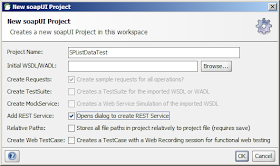
Step2: After clicking on OK another window will open like following, just click on OK
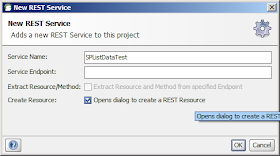
Step3: New REST resource window will appear. In resource name enter site url and in resource path/endpoint provide list/document library name and click on "Extract params" button. Following is the screen that shows sample data.
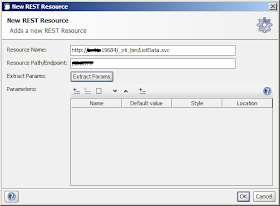
Step4:That will automatically create a new request called Request 1.This request will automaticlaly detect endpoint and path to your list/document library. If it is not, just click on"-no endpoint set-" and click on add new endpoint. Enter site url in the dialog again.
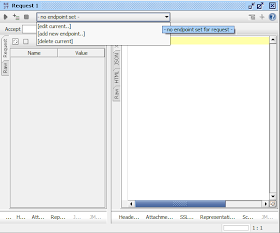
Step5: Maximize "Request 1" window in soapUI. In botton left corner you will see " ... ", click on it and you will be able to provide sharepoint authentication details there.
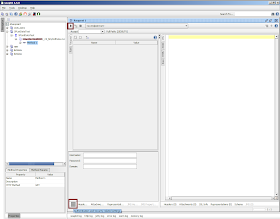
Step6: Once you are done with authentication details you can click on execute icon at top left corner of "request 1" window (marked in above figure) to execute the request and you will be able to see response at right hand side window.
Step7: ListData.svc can also return json data in response out of the box. Just try to provide accept = application/json like shown in figure below:
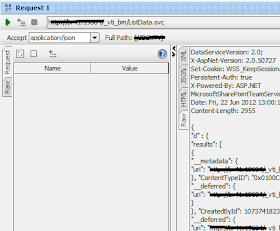
SoapUI is a free tool that can be used to test out of the box ListData.svc service provided by sharepoint. This service is available at /_vti_bin/ListData.svc for any of your sharepoint site. Here is how we can try it out using SoapUI.
Step1: Install sopa UI and click on File > New SoapUI Project. Add some project name and check "Add REST Seervice:" like shown in following figure and then click OK
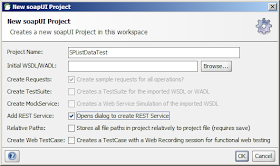
Step2: After clicking on OK another window will open like following, just click on OK
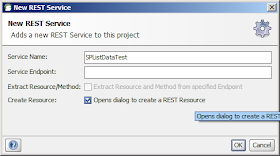
Step3: New REST resource window will appear. In resource name enter site url and in resource path/endpoint provide list/document library name and click on "Extract params" button. Following is the screen that shows sample data.
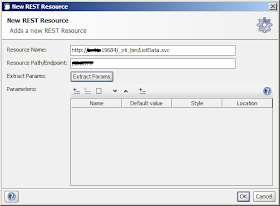
Step4:That will automatically create a new request called Request 1.This request will automaticlaly detect endpoint and path to your list/document library. If it is not, just click on"-no endpoint set-" and click on add new endpoint. Enter site url in the dialog again.
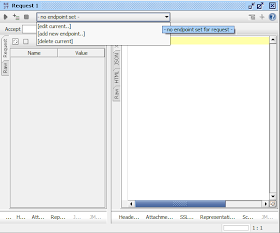
Step5: Maximize "Request 1" window in soapUI. In botton left corner you will see " ... ", click on it and you will be able to provide sharepoint authentication details there.
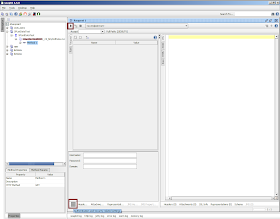
Step6: Once you are done with authentication details you can click on execute icon at top left corner of "request 1" window (marked in above figure) to execute the request and you will be able to see response at right hand side window.
Step7: ListData.svc can also return json data in response out of the box. Just try to provide accept = application/json like shown in figure below:
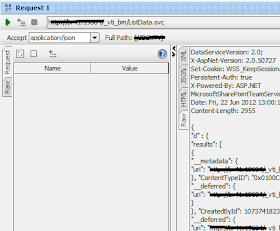
If you have any questions you can reach out our SharePoint Consulting team here.
No comments:
Post a Comment