Navigate to Site Settings of SharePoint Site and Select “Site Content Types” from the Galleries group. It will show the list of content types.
Select the content type which contains site column. It will display the settings page for the content type as below
Select the column for which need to get the ID. It will take to the column settings page as shown below
Notice the URL of this page in browser, which will be similar to below
http://siteurl/_layouts/ManageContentTypeField.aspx?ctype=0x010105&Field=UIVersion&Fid={8e334549-c2bd-4110-9f61-672971be6504}
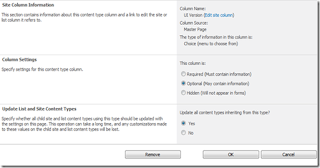
Notice that the Fid at the end of the URL is your site column Id
Important note:
In browser URL, this string may be encoded, so its display like following :
Fid=%7B8e334549%2Dc2bd%2D4110%2D9f61%2D672971be6504%7D
Explanation of the encoding:
%7B = “{“
%2D = “-“
%7D = “}”
If you have any questions you can reach out our SharePoint Consulting team here.
No comments:
Post a Comment