Overview:
In this article, we will learn about one of the most important features rolled out in March 2020 Power BI Desktop update which is – Drill Through as an Action for Power BI Buttons.
What is Drill Through Action for Button in Power BI?
With March 2020, Power BI Desktop update, the new action for Button has been rolled out – “Drill Through (Preview)”. This action type creates a button that drills through to a destination page to get details that are filtered to a specific context.
Real-life Example:
What is Drill Through Action for Button in Power BI?
With March 2020, Power BI Desktop update, the new action for Button has been rolled out – “Drill Through (Preview)”. This action type creates a button that drills through to a destination page to get details that are filtered to a specific context.
Real-life Example:
We have created the following charts in our Power BI report.
- Count of Project Tasks by Status.
- Count of Project Tasks by Month.
- Also here, we have created a button to view the detailed tasks (by status).
When the user clicks on the button - See More, the user will be redirected to the detailed view of the data with all the filters applied for the same context.
So, now let’s get started to see how we can achieve this.
Step 1: Setup the Home page, showing the information of Count for Project Task by Status and Count for Project Task by Month.
Step 3: We want to drill through using the Status from the Page1. So, in Page 2 > first we need to add Drill through parameter.
Turn on Action and add the following information.
Step 4: Now, select the circular arc from the “Count of Project Task by Status” visual. This will enable the button.
Press Ctrl + Click to redirect to the detailed page. This will drill through us to the Detailed Page.
This will also pass a filter context as well. So, in a detailed page, the user can view filtered detailed data.
Conclusion:
- Count of Project Tasks by Status.
- Count of Project Tasks by Month.
- Also here, we have created a button to view the detailed tasks (by status).
When the user clicks on the button - See More, the user will be redirected to the detailed view of the data with all the filters applied for the same context.
So, now let’s get started to see how we can achieve this.
Step 1: Setup the Home page, showing the information of Count for Project Task by Status and Count for Project Task by Month.
Step 2: Setup the Detailed Page, showing detailed information with a table visualization to show project tasks with its Status, Start Date and End Date.
Step 3: We want to drill through using the Status from the Page1. So, in Page 2 > first we need to add Drill through parameter.
Drag, a Status column from the Fields pane to Drill through the section.
Step 3: Now, add a button to Page 1 (Home Page).
Step 3: Now, add a button to Page 1 (Home Page).
Turn on Action and add the following information.
- Type = Drill through (Preview)
- Destination = Detailed Page (Page 2 which we have created in Step 2).
Step 4: Now, select the circular arc from the “Count of Project Task by Status” visual. This will enable the button.
Press Ctrl + Click to redirect to the detailed page. This will drill through us to the Detailed Page.
This will also pass a filter context as well. So, in a detailed page, the user can view filtered detailed data.
Conclusion:
This is how we can create a Drill Through button in Power BI. Happy Reporting!!
If you have any questions you can reach out our SharePoint Consulting team here.
If you have any questions you can reach out our SharePoint Consulting team here.


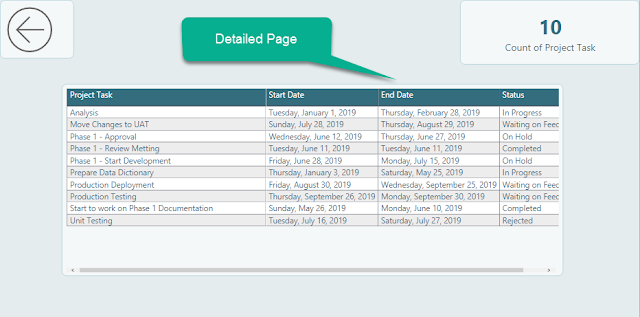








No comments:
Post a Comment