Overview:
In this article, we will learn how we can get an attendance report from Microsoft Teams scheduled call. There are times where we need know number of users who join the call and their duration in a meeting. At that time this concept is very useful to us.
Note: This feature is only available for the Meeting organizers. Attendees will not able to see this option. So, now let’s get started!
Example: Consider the following meeting invite.
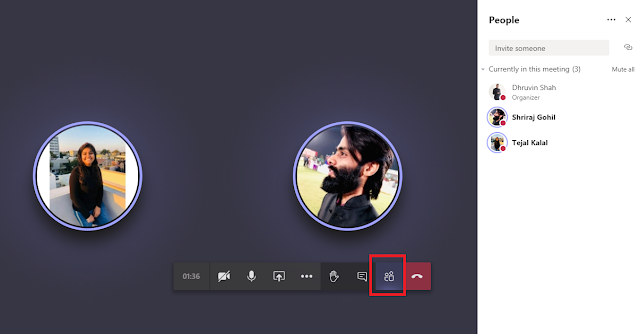
This will open the right pane where Organizer (in this example, Dhruvin) can see an option to download the attendance report. Organizer can download the attendance report before leaving the call.
 |
 |
| Add caption |
Note: If any attendees click on Show Participants, then they will not have an option to download attendance report. See below screen from Attendee's view - Tejal.
Conclusion: This is how we can download the attendance report in MS Teams. Hope this tip helps you.




No comments:
Post a Comment